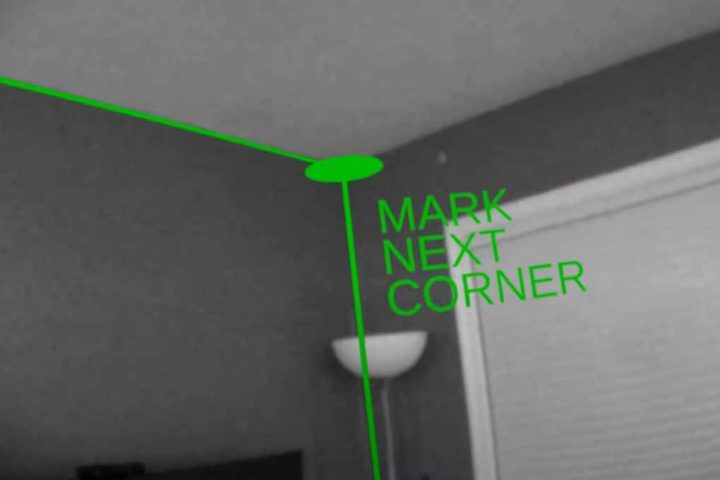Oculus Quest has an undocumented shortcut to take screenshots without having to open the system menu or leave the game you’re in.
Reddit user CyberBagelZ‘s posted the shortcut to the Oculus Quest reddit community. We tested it on a Quest running software version 18 and confirmed it works.
To take a screenshot on Oculus Quest at any time, simply hold down the Oculus button on the right Touch controller and press either trigger. It’s important that you keep the Oculus button held down, don’t release it until you’re done.
You’ll hear the screenshot sound effect and see a floating notification letting you know it worked. You can take multiple screenshots, as long as you keep the Oculus button held.
As far as we’re aware, this feature isn’t documented by Facebook. It doesn’t appear in any of the system software changelogs.
Normally, taking a screenshot requires opening the system menu (taking you out of the game), browsing to the Share tab, clicking Screenshot, then holding still for 3 seconds.
Enabling the experimental new user interface makes this a tad easier. The system menu can show inside apps (if the developer supports this) and Screenshot is available in one extra click. You still need to keep still for the 3 seconds, however.
If you’re a VR creator or you just like to share screenshots of the cool things you encounter in virtual reality, the secret shortcut should make this a lot less of a hassle.
It doesn’t work on Oculus Link, but you can take a screenshot in Link using the Rift Dash menu.
The post Oculus Quest Has A Secret Time-Saving Screenshot Shortcut appeared first on UploadVR.
Source: Oculus Quest Has A Secret Time-Saving Screenshot Shortcut