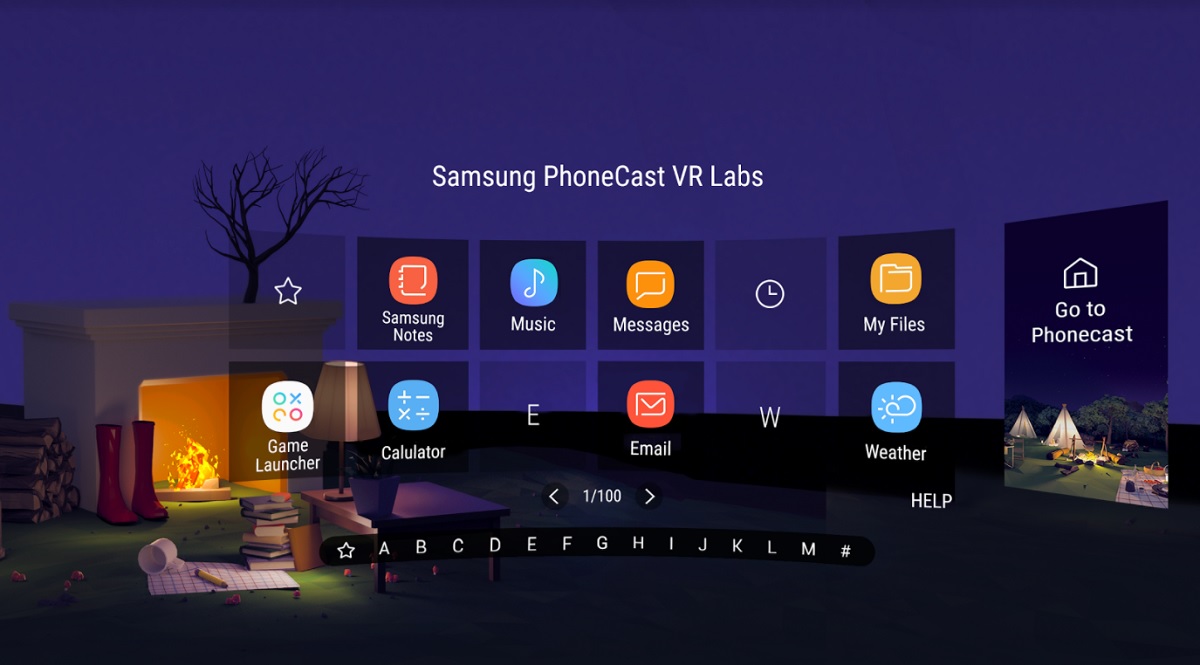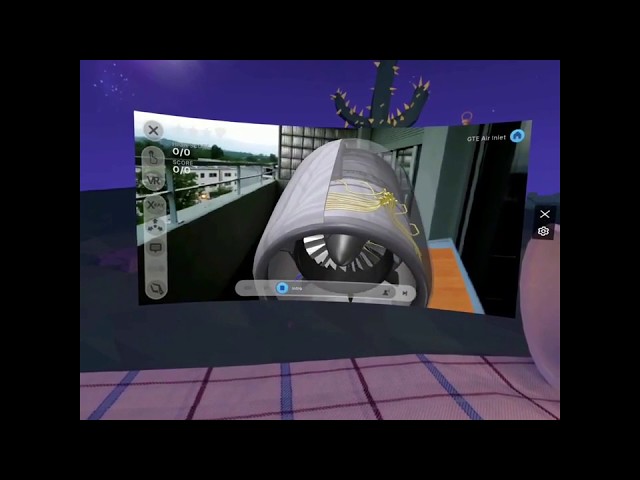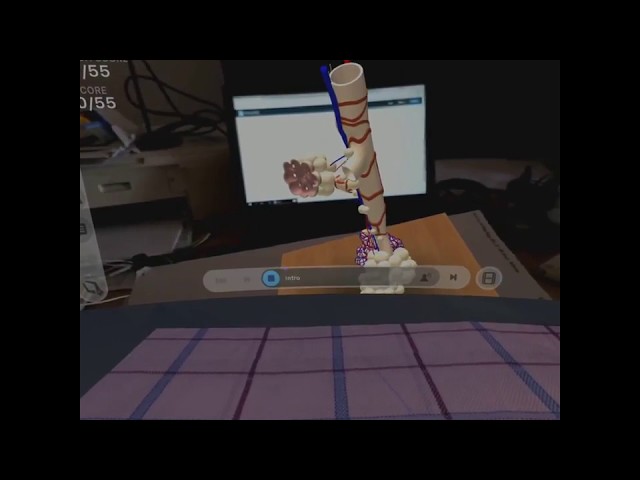Holding phone or tablets to see augmented reality applications is painfull and doesn’t help too much AR to become mainstream.
Before the dedicated glasses reach the mass market, some solutions exist.
Like #HTC Vive pro which allows AR experience (I didn’t try this), or Samsung’s phonecast VR.
Hope Google or anyone else will follow this paradigm and publish a dedicated AR viewer in VR display.
The advantage of this approach is that all the existing AR apps with few adjustements could be viewable in a VR headset.
Phonecast VR
My purpose is to show an use case of Samsung Gear VR program called Phonecast VR.
The “Phonecast VR” is a tool made by Samsung Electronics which works only on the s8/s9 and Note 9 .
It allows you to launch a non VR app into the VR desktop.
The result is interesting because you can keep your Gear VR headset and launch a lot of applications available in the playstore! Some applications don’t work correctly but when an application works the result is very interesting.
And the best comes when you can use the controller.
The following examples have been made with the fantastic application of EON Reality.
EON Reality is a company developing Augmented Reality and Virtual Reality Software and knowledge transfer solutions since 1999. Their AVR Platform is a premiere suite of AR & VR products serving enterprise or education. This premiere suite consists of three products – Creator AVR, Virtual Trainer, and AR Assist.
The following examples are here to show the potential of using Phonecast VR and Creator AVR.
What makes Creator AVR interesting is its simplicity (EON Reality masked the complexity of creating an AR or VR Application) and also an hybrid solution which consists in a normal tactile mode, a VR mode, but also an AR mode. You can see the same asset in different mode. A superb solution for teachers!
If you want to see what looks like Creator AVR :
https://www.youtube.com/watch?v=aSHoY0w9ezo
Caution : the video rendering doesn’t really show the real dimension of the display. It is not as small as you see in the video. The display is bigger. You will understand if you try.
Concerning the VR display mode
No interest here because it’s a rendering of a VR app in 2D mode…
May be one day, it will be possible to switch in VR mode
First example : “Exploring an GTE Air Inlet”
- First mode : Normal display
2. Second mode : AR display
Note: You must print first the QR Code of EON Reality
Second example : “Exploring the respiratory bronchio”
Standard and AR mode
Next to come…
- Other examples
- An experience with a remote desktop connexion: A teacher with a tablet controlling the application in the headset..
Other use cases (Not EON reality)
Note: I’m not working for Samsung or for EON Reality at this time. This is not a publicity. Thanks.