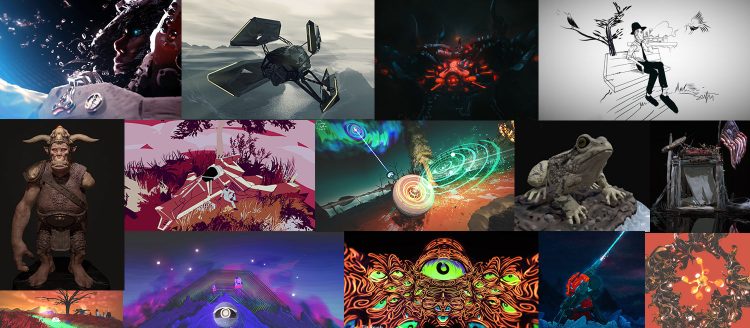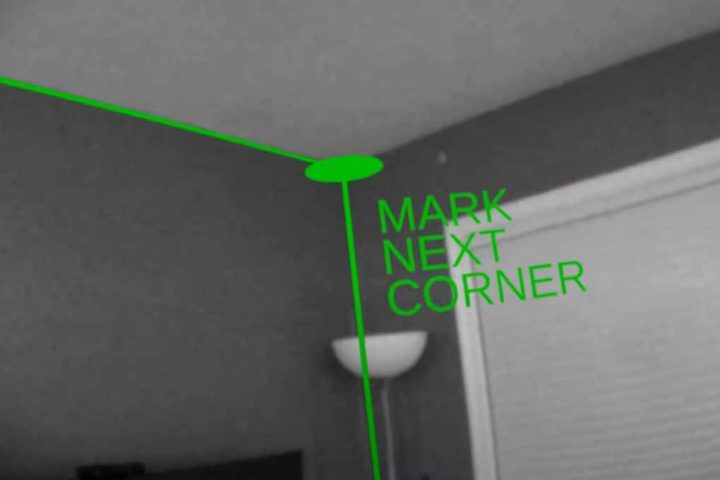Everyone feels, but it takes practice to translate those emotions into coherent words, and even more practice to do it on the spot. Conversely, while most people can think in 3D, not everyone can convert those thoughts onto a 2D page. But with the rise of virtual reality art, we won’t have to translate as much anymore. Five months ago I decided to make my art completely in VR, and now I can stand inside of these vast environments I’m building faster than I imagined. My audience no longer needs to guess how my sci-fi worlds would feel if they were real. I can just transport them there.
I often hear the phrase, “Sorry, I’m not an artist,” at group meetings which involve a whiteboard and stick figures, and that doesn’t surprise me. Art of any kind is hard to produce without practice, you either have to know how to manipulate matter while physics works against you, or you have to understand the technical details about perspective and shading. Digital applications like Maya, Zbrush, and Photoshop have made the job easier, but their interfaces are too complicated for a regular consumer to pick up quickly. We will always have master-level creatives, but new virtual reality apps are making it more intuitive for anyone to make art with a level of professionalism that just wasn’t possible without hours of training.
This guide is to help you understand which apps work best for certain projects, and how they could work together in order to create experiences that we haven’t imagined yet.
If you’re interested in joining the VR art community, I want to help. Google, Oculus, and Adobe are without a doubt anticipating 2017 to be a big year for VR art, and probably have a few surprises in store for us. But what’s available now, and what can those applications achieve? Better yet, how can these apps work together? I’ve been importing Gravity Sketch sculpts into Tilt Brush to add atmospherics and effects, while other artists like Steve Teeple have been building workflows between between Oculus Medium and Tilt Brush. There’s a lot of room for innovation right now, what could you come up with?
These are the top design apps. Let’s look at what they excel at, what they’re lacking, and what they could learn from each other.
Tilt Brush
Tilt Brush, created by Skillman & Hackett then acquired by Google, is a virtual reality drawing application where you use your whole body to paint in three dimensions. It’s designed to be accessible by everyone, and yet it’s feature set has enabled me to create self contained worlds for companies like Marvel. It is available on both the HTC Vive and the Oculus Rift through Steam. This is a breakdown of it.
THE PROS
A Sense of Environment and Presence
When you first launch into Tilt Brush, you’ll find yourself standing on a floor in a dark environment. You always have the option to switch to a blank canvas, but the floor helps ground your understanding of scale and world location. While you can scale your scene like other applications, the world’s vertical rotation is locked, so you’ll always have an intuitive understanding of what is up and down. This locked rotation feature is the main thing I find myself needing with the other design apps. That said, I wish Tilt Brush included an option to unlock rotation so drawing on the underside of things would be easier.
The shadows created by the shaded brushes help to initially sketch out a scene without being confused about the way a stroke is facing, or how far away it is from you. I prefer to use flat brushes to create my own shading, although it’s critical for beginners to have access to shaded brushes so they don’t need to worry about creating their own shadows. This extra worry is one of the biggest problems people have when attempting to make 2D art. Here’s a pre-production comparison between Tilt Brush’s shaded brushes and Quill’s shadeless counterpart.
Teleportation
Tilt Brush is currently the only professional design application that grants you the ability to teleport, so if you’re designing a game level or movie set, you can easily preview your world from multiple perspectives without losing your prefered world scale or rotation. This also allows you to make your Tilt Brush creation a self-contained VR experience, like Stu Campbell, Steve Teeple, and I did for Marvel’s Dr. Strange.
Guides, Symmetry, and 2D Drawing
Guides are like 3D rulers which allow you to draw on a two-dimensional plane. You have the option of using a square, sphere, or capsule guide that can scale non-uniformly, and then place them anywhere in your scene. This makes it much easier to add details on walls, create textured floors, or to just create any kind of 2D art. Here’s an example of a wooden bridge I made for a mixed reality video by using the square guide.
When it comes to angular precision, you can also snap straight lines to a 90 or 45 degree angle relative to the world, which makes creating buildings and maps easier when coupled with guides. Tilt Brush also comes with a symmetry tool that you can grab and place anywhere around you, which makes creating characters and vehicles a lot easier. The experience of seeing a ghost brush copying your arms movement is pretty mind blowing as well.
Special Effect Brushes
Tilt Brush comes pre-loaded with 36 brushes that can really make your scene pop. For example, there’s a particles brush that emulates snow falling, a light brush that can symbolize what aspects of your scene will be glowing, and a fire brush that could represent explosions. While I personally only use about 10 brushes for most of my art, it’s extremely convenient to have the options available.
Overall, the brush selection just makes Tilt Brush fun. It’s a great way to get people into making art. You can start with the silly brushes, and then work your way up to using the program more seriously. Sometimes I just want to play and create a lot of effects to see what happens.
Social
Tilt Brush recently released a video showcasing a future multiplayer mode which would make it extremely easy for artists to collaborate on scenes, especially if they are working from different locations around the world. A multiplayer mode would turn Tilt Brush into the the premiere app for a team of artists to design maps and VR experiences. While this hasn’t been released yet, the announcement of this feature sets Tilt Brush up for being a leader in creative collaboration.
THE CONS
Post-Brush Stroke Editing
Everything you create lives on one layer in Tilt Brush. So, while you can go back and delete individual strokes, you can’t move any of those strokes later, and you can’t morph or re-color them, they can only be deleted. The lack of layers can feel limiting when you create things at the wrong scale and want to change their size, but you can’t without completely rebuilding it.
Lack of Opacity
The only brush that fades colors between each other is the semi-transparent highlighter, or the smoke brush. They work well, but they’re additive brushes, which means they lighten colors with each stroke. So if you draw too many, you might just end up with pure white.
CONCLUSION
Tilt Brush is my go-to option for creating explorable environments and 3D concepts for which I’d like to professionally model later. It’s the easiest app to jump into if you have minimal experience creating art, and yet, while it does have it’s drawbacks, it still feels advanced. It’s special effects brushes are fun to play with, and they can really be useful for annotating a scene. If you’re a 3D designer, you’ll probably want to render real lighting, fire, electricity, and fog in your final project. But before you do, Tilt Brush is your best option for planning out where all of those elements will be placed.
And it is in no way a static application. The dev team at Google has been pushing significant updates every month. First it was world scaling, then media importing, and now we have 2D drawing on 3D surfaces with guides. With Multiplayer around the corner, I don’t doubt that they have more useful features in the works.
More:
Tagged with: Gravity Sketch, oculus medium, quill, tilt brush